Connect your BlueWallet
How to connect your BlueWallet in IBI App?
BlueWallet is a digital wallet that features an ultra-fast system and a wide range of security measures to ensure complete protection against hacks and data theft.
For more information about BlueWallet, you can visit their website using the following link https://bluewallet.io/
Connecting your wallet to the IBI App is very simple, so follow the steps below to set it up correctly. Let's get started!
Let's begin setting up your environment!
- If you haven’t logged in yet, access the IBI App with your account and choose your preferred login method
Additionally, you can scan the second QR code on the back of your card, which will redirect you directly to the IBI app, allowing you to log in
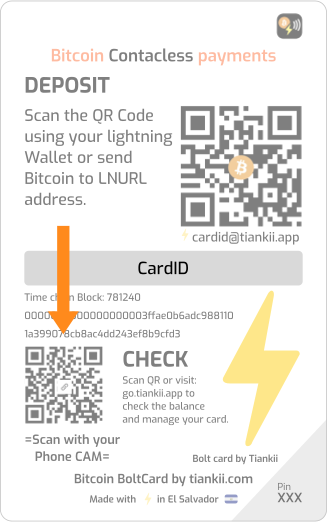
- Once you have logged in, click on your profile image at the top left. A drop-down menu will appear
- Browse through the options and look for "Connect your wallet". Click on it to view the different options available
- From the available options, find "BlueWallet" and click on it

Tiankii technology uses enterprise-level security standards and encryption to enable secure wallet connection. Only you as an authenticated user can initiate transactions
- Once you’re inside, you’ll need to fill in the requested fields. Don’t worry; we’re here to help. Follow the steps below carefully for a successful setup
Setting the Lightning URI
- Open your BlueWallet app and select the wallet you want to connect
- Next, tap the button with the three horizontal dots at the top right of the screen
- Once inside, you'll see detailed information about your wallet. To copy your Lightning URI, tap the "Export/Backup" button, as shown in the image below
- Copy the Lightning URI that appears beneath the QR code

It’s important not to share your QR code or Lightning URI with anyone. Remember, this information is confidential, so keep it secure
Complete the setup of your wallet
- Return to the IBI App and paste the Lightning URI you copied earlier into the corresponding field
- Then press "Next" confirm the information you just entered and press "Connect"

Congratulations! You have successfully connected your BlueWallet to IBI App
Related Articles
Connect your Alby Wallet
How to connect your Alby Wallet in IBI App?Connect your Blink wallet
How to connect your Blink Wallet in IBI App? Blink (formerly Bitcoin Beach Wallet) is a Bitcoin wallet designed to enable bottom-up bitcoin adoption around the world. Whether you're a beginner or an expert, a shopper or a merchant, Blink's feature ...Connect your Strike Wallet
How to connect your Strike Wallet in IBI App? Strike provides a gateway to Bitcoin, offering a seamless platform for saving, spending, sending, and receiving money globally. By leveraging Bitcoin and the Lightning Network, Strike enables fast, ...Connect your LNbits Wallet
How to connnect your LNbits Wallet in IBI App? LNbits is an open-source Lightning account system that offers a powerful suite of Bitcoin tools. It allows users to manage wallets, create invoices, and make online payments through its responsive web ...